Source Control¶
AutoBonk will try its best to auto-detect your source control provider. This is done to help show you useful context information about your working environment as well as to aid in editing commands (when dealing with source control systems that lock files).
Source Control: git¶
Auto-detects git using git.exe. It calls a few commands where the workspace is placed to try and figure out the user, repo root, and branch.
git config --listgit config user.emailgit branch --show-currentgit rev-parse --show-toplevel
GIT LFS¶
For Unreal projects, if you have configured your source control via the Editor, then AutoBonk will also look at Saved/Config/WindowsEditor/SourceControlSettings.ini to grab the relevant information during startup. Specifically, if the source provider is Git LFS 2 and you have specified the correct LfsUserName then GIT LFS integration becomes available.
When git is detected, then you can go to Options > Git Source Tree Viewer to inspect files that are locked in your project. It’s a simple tool and is primarily used to help with unlocking files.
Source Control: perforce¶
Auto-detects perforce using a mixture of environment variables (P4USER, P4PORT, and P4CLIENT) and searching for application-specific configuration files.
For Unreal Projects it is recommended you modify Unreal Game Sync (UGS) to launch AutoBonk using the correct environment variables set. If you are not using UGS, then if you have configured your source control via the Editor, then AutoBonk will look at Saved/Config/WindowsEditor/SourceControlSettings.ini (5.0+) and Saved/Config/WindowsEditor/SourceControlSettings.ini (4.27) for the perforce settings. AutoBonk will try and search relative to the workspace to try and find the .uproject file in order to properly grab the INI.
When you edit your commands, AutoBonk will attempt to check out the command files and put them in the default changelist.
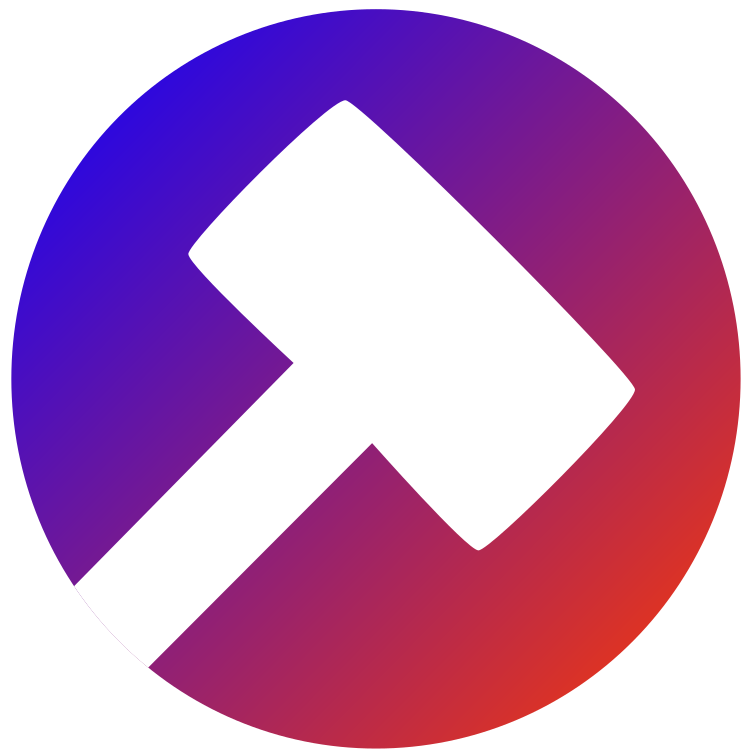 AutoBonk
AutoBonk