Command Line Interface¶
AutoBonk comes bundled with two executables:
AutoBonk.exe- GUI versionAutoBonk-Cmd.exe- CLI version
NOTE: AutoBonk-Cmd pretty much doesn’t do anything at the moment but will be more fully-featured in the future.
Both can accept different arguments to change their behavior at startup. Each option is specified as --Option= or --Option. For example: --Workspace=/Path/To/Automation.bonkspace and --StartupCommands "[[My Command]]" --AutoExit.
Option |
GUI |
CLI |
Explanation |
|---|---|---|---|
Workspace |
✅ |
🟥 |
Path (ending in .bonkspace or .bonk) determining how this application loads. If not specified, the last used workspace is loaded. |
Open |
✅ |
🟥 |
Path to a log or workspace that is desired to be opened. |
StartupCommands |
✅ |
🟥 |
List of commands to run, separated by spaces. These are loaded into the sequencer. |
AutoStartCommands |
✅ |
🟥 |
Used with |
AutoExit |
✅ |
🟥 |
Used with |
WaitForDebugger |
✅ |
✅ |
Whether the executable waits for a debugger to attach before continuing execution. |
Run |
✅ |
✅ |
Name and arguments of commandlet to run (documentation TBD). |
help |
🟥 |
✅ |
Displays the available options through the CLI. |
Additional Notes:
StartupCommandsExample:
AutoBonk.exe --StartupCommands "[[Generate Project Files]]" "[[Build: Editor]]" --AutoStartCommands --AutoExit. This loads up the commands “Generate Project Files” and “Build: Editor” in the sequencer, starts them, then exits AutoBonk when it finishes.You would use this for example as part of Unreal Game Sync to have a scheduled task that runs after you sync the project to run a Cook, Validations, etc.
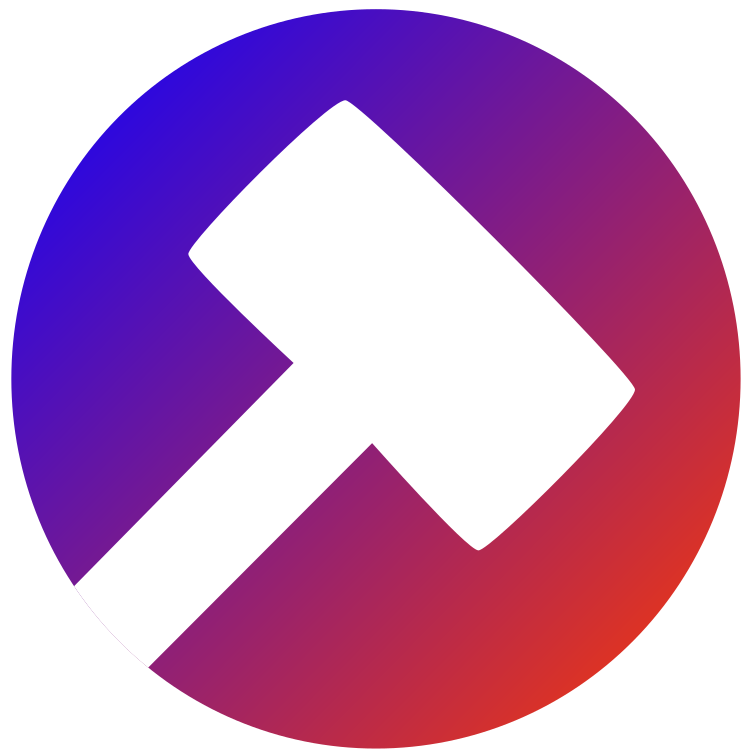 AutoBonk
AutoBonk